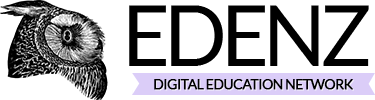OpenVPN can be set up in Linux in just a few steps. Among other things, it helps to protect against data spies, which is very important, especially in a public WLAN. In this post we show you how you can protect yourself.
OpenVPN On Linux: Select VPN Provider
Before you can set up OpenVPN on Linux, you need a VPN provider to provide you with access. You should pay attention to these points when choosing your provider:
- Price: A good VPN provider may cost a little more than a very cheap provider. Make sure the price is appropriate for your needs.
- OpenVPN support: Not all providers support the OpenVPN protocol. If you rely on OpenVPN, inquire with the provider in case of doubt. Under Linux, however, other VPN protocols can be used, e.g. Cisco VPN with vpnc.
- Privacy: If you care about privacy, you should take a closer look at the corresponding terms in the terms and conditions. A VPN provider potentially has access to all your traffic. However, the provider can not easily access encrypted connections such as online banking. Nevertheless, you have to trust your VPN provider.
- Speed: Pay attention to a reasonable speed. If you want to transfer large amounts of data, you also need the corresponding throughput rate. If only emails are sent and text is sent, a slow connection is enough. If necessary, use free trial periods to try out VPN performance.
- Location of the VPN: Many VPN providers have IP addresses in different countries. You should pay attention to this, if you want to surf over a VPN with an IP address from a certain country. If you also want to use your VPN while traveling, country selection is also crucial.
Install OpenVPN
OpenVPN is not installed by default on all Linux systems. Use the tools of your Linux distribution. If you need help with this, you should consult the documentation of your distribution.
- Start your package manager.
- Install the OpenVPN package.
- If necessary, install packages to integrate OpenVPN with your network manager. Under Linux Mint, for example, this is the network manager-openvpn package for the network manager on Cinnamon and Gnome.
- To avoid problems, restart the system.
OpenVPN Setup
 When all the preparations have been made, you can set up OpenVPN on Linux. This guide is for the default network manager (network-manager with nm-applet) on Linux Mint. Note: The exact configuration may vary depending on the VPN provider. Some providers, such as NordVPN, for example, make config files available, which you can easily integrate in the network manager via “File” -> “Import VPN”.
When all the preparations have been made, you can set up OpenVPN on Linux. This guide is for the default network manager (network-manager with nm-applet) on Linux Mint. Note: The exact configuration may vary depending on the VPN provider. Some providers, such as NordVPN, for example, make config files available, which you can easily integrate in the network manager via “File” -> “Import VPN”.
- Make sure that you already have a working Internet connection.
- Click on the network icon in the system tray and select “Network Connections” in the menu.
- Click on “Add”.
- Select “OpenVPN” as the connection type.
- In the settings window, you must now enter the data provided by your VPN provider.
Note: Some providers use different user data for the VPN connection than for the login to the web interface. - If possible, use CA authentication. To do this, you must download the provider’s certificate and select it in the dialog. Be sure to save the file in a location where you will not accidentally delete it.
- In the top box, you can freely choose the connection name.
Start And Stop OpenVPN Connection
Once OpenVPN is set up, you can easily connect and disconnect on Linux.
- Click the network icon again.
- It now appears under the wired and the wireless network connections a category VPN.
- Click on the desired VPN network.
- If everything is set up correctly, you will receive a system message that the connection has been successfully established.
- As long as the connection is established, a lock will appear next to the network icon indicating the VPN connection.
- To disconnect, just click the network icon again and then the on / off switch next to the “VPN Connections” heading.